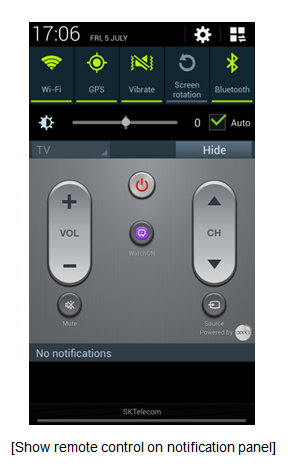Both the Samsung Galaxy Note 3 & the Samsung Galaxy Note 2 are high end smartphones and even though the note 2 is a year older than the note 3 but it's still a very powerful device, so let's see how they'll stack up against each other.
The main selling point of our phablets is the big display, as the devices are targeting users who are in search of a generous screens for better web browsing, watching videos & gaming experience.
Galaxy Note 2 has a 5.5 inch Super AMOLED display with a resolution of 720 x 1280 pixels & a pixel density of 267 ppi (Pixel Per Inch). It's successor the Note 3 rocks a slightly bigger display, a 5.7-inch Super AMOLED with 1080 x 1920 pixels resolution. Courtesy of the higher resolution, the Note 3 brings an impressive pixel density of 368 ppi.
This point goes to the Note 3.
Dimensions
This point also goes to the note 3.
Processor
Under the hood of the Note 2 it has a Samsung’s proprietary Esynos 4412 Quad SoC based on four 1.6 GHz Cortex A9 cores (32 nm) and Mali 400MP GPU.
There are two Galaxy Note 3 variants each sporting a different chipset. our version of the review - the N9000 - packs an octo-core Exynos 5420 chispet with quad-core 1.9 GHz Cortex A15 CPU + quad-core 1.3 GHz Cortex A9 CPU and Mali T628 GPU.
Again, This point goes to the Note 3.
Memory
The Note 3 has two internal storage options, 32 GB and 64 GB & The Note 2 has 3 internal storage variants 16/32/64 GB both devices come with support for microSD cards up to 64 GB.
The Note 3 is the first smartphone in the world to come with 3 GB of RAM out of which 2.66 GB is available for the user and the Note 2 has only 2 GB of RAM out of which 1.7 GB is available for the user. For this reason, the Multi View multitasking experience provided by the Note 3 will be much smoother.
You can see the pattern, this point also goes to the Note 3.
Some people have been bitching unsatisfied with the use of plastic materials in Samsung's devices, The Galaxy Note 2 follows the “Inspired by Nature” design philosophy introduced by the Galaxy S3, with rounded corners and case finishing reminding of various rocks. The Note 2 looks more or less like a Galaxy S3 on steroids.
Samsung wanted to show the world that their smartphones can have a premium construction too and the Note 3 is the first of a new wave. The new phablet manufactured by the Korean company invites you to feel the faux-leather back, while moving towards a sharper design with less rounded corners and an aluminium finishing for the bezel around the body, borrowed from the Galaxy S4.
The Galaxy Note 2 is not an ugly device, but it’s not as good looking as the Note 3. That’s another point for the new Note.
We are looking at two smartphones running Android Jelly Bean with Samsung's TouchWiz Nature UX. You’d be tempted to say that it’s nothing to compare here. Oh, how wrong you are!
The Note 2 -announced in 2012- runs Android 4.1.1, but you can upgrade it to Android 4.1.2. with TuchWiz Nature UX on top, the Note 2 was Samsung’s first to introduce features like Multi Window, Air View, or Quick Command. It also comes with a lot of S Pen-optimized applications like Popup Note, Easy Clip, Photo Note, Paper Artist, or handwriting support.
Samsung recently started testing Android 4.3 for the Note 2 and the update should start rolling out by December, nothing official yet though.
Samsung recently started testing Android 4.3 for the Note 2 and the update should start rolling out by December, nothing official yet though.
On the other hand, the Galaxy Note 3 brings all the above and a lot more. Running Android 4.3 out of the box, it has most of the Galaxy S4′s features (Smart Scroll, Smart Pause, Air View – with finger support, S Health, Air Gesture, etc.), while introducing a new batch of S Pen-optimized features like Action Memo, Scrapbook, or Pen Window, along with Samsung KNOX and S Finder. The new smartphone also updated the S Note and Easy Clip apps, also bringing support for Direct Pen Input, the S Pen now working with the captive buttons below the display.
Til the 4.3 update for the Note 2 start rolling out, this round is in favor of the Note 3.
The devices I'm reviewing are the N7100 and N9000 (Both are 3G versions) the ones that support 4G LTE connectivity are the N7105 and the N9005, it depends on the market. at LEVANT region (Jordan, Syria, Lebanon, Palestine and Iraq) we always get the 3G version.
Samsung Galaxy Note 2 brings HSPA, Wi-Fi 802.11 a/b/g/n, dual-band, DLNA, Wi-Fi Direct, Wi-Fi hotspot, NFC, Bluetooth 4.0 with A2DP, LE (Low Energy), EDR, & supports microUSB 2.0.
Samsung Galaxy Note 3 brings HSPA, 4G LTE, Wi-Fi 802.11 a/b/g/n/ac, dual-band, DLNA, Wi-Fi Direct, Wi-Fi hotspot, NFC, Bluetooth 4.0 with A2DP, LE (Low Energy), EDR, IR blaster & supports microUSB 3.0.
Did you catch that? Yes, you’re right, support for microUSB 3.0, Wi-Fi ac and the infra red port on the Note 3.
It's getting more obvious, the Note 3 scores this point.
It's getting more obvious, the Note 3 scores this point.
The Note 3 has a 13 Mega Pixel primary camera with autofocus, LED flash, Dual Shot, simultaneous HD video & image recording, geo-tagging, touch focus, face and smile detection, digital image stabilization, panorama & HDR, It can also record slow motion 1080p@60p videos, The 4G version has 4K video recording.
The Note 2 has an 8 Mega Pixel primary camera with autofocus, LED flash, simultaneous HD video and image recording, geo-tagging, touch focus, face and smile detection, digital image stabilization which records 1080p@30fps videos.
It’s obvious that the Note 3 has the better camera, so it scores another point.
Battery
The Note 2 has a 3100 mAh battery & it can easily stay awake for a full day of moderate to intense usage. On the other hand the Note 3 has a 3200 mAh battery and even though it′s only 100 mAh bigger the more power-efficient CPU should be able to conserve enough energy to give the handset over 2 days of battery life of average usage, a full day with the Galaxy Gear connected to it.
Note 3 wins the battery round, too. This battle has become pretty one-sided.
Conclusions
When it comes to two generations of the same smartphone lineup, it's pretty obvious that the newer one will dominate the previous device with upgraded software and hardware and even though that the Android 4.3 update for the Note 2 will bring a lot of the Note 3's to it, you shouldn't forget that the Koreans upgraded almost every aspect of the Note 2, from Display to RAM and Processor to Camera. So is it worth to upgrade? Most definitely yes.
Video Comparison in Arabic































.jpg)