The Galaxy S4 has been embraced by critics and consumers the world over since its global release in April. It has the world’s first Full HD Super AMOLED display that showcases images at their very best on a 5-inch screen. Equipped with a powerful rear 13MP camera, the Galaxy S4 also boasts a Dual Camera function that allows simultaneous use of both front and rear cameras. The Galaxy S4’s new and innovative software features include Air View and Air Gesture for effortless tasks, while it also keeps users up-to-date with information about their health and wellbeing using S Health. .
While making calls, web browsing and taking excellent photos are features that people use every day, the GALAXY S4 can do so much more. To help ensure that everyone can make the most of the smartphone and enjoy all it has to offer, here are ten “hidden” features that will increase user convenience and improve the experience as a whole.
1. Access Quick Setting Panel with two fingers
On the home screen, if you pull down the status bar with one finger, you will be able to see five icons at a time in the Quick Setting panel. But by using two fingers, you will be able to directly access the full Quick Setting panel for a complete overview of all options, thus avoiding the need to swipe through them to find what you are looking for.
If you tap and hold the Quick Setting panel icon, you can directly access settings.
2. Add TV remote control to the notification panel
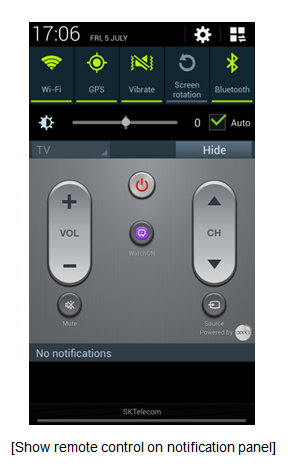 WatchON allows you to use the phone as a real-time TV guide and TV remote for a TV/set-top box synced to the device. This function can easily be added to the Notification panel.
WatchON allows you to use the phone as a real-time TV guide and TV remote for a TV/set-top box synced to the device. This function can easily be added to the Notification panel.
To create this shortcut to the TV remote function, sync the phone with your TV/set-top box, and then, on the Applications screen, tap WatchON > Settings > Show remote control on notification panel.
It is useful to note that the GALAXY S4’s infrared LED sensor can also be used as a remote control for other media devices not just TVs. This app is compatible with almost all TV brands, DVD and Blu-ray players and Home Theater Systems

GALAXY S4 offers a pop-up keyboard function that allows you to move around the keyboard, perfect for when you’re using Multi Window applications.
For example, if you want to send a message while checking Google maps, on a standard phone there would be no space for the keyboard if the two application windows were open simultaneously.
The pop-up keyboard allows you to efficiently use the screen space as you can check both the map and chat at the same time.
By turning on Blocking mode, you can block notifications from selected features such as phone calls and text messages during chosen periods, such as when you are in class, at work or asleep.
For added convenience, even when the feature is on you can still receive important calls from contacts on the Allowed list.
To enable the feature, tap Settings > My device > Blocking mode.

With the GALAXY S4 you can set the Wi-Fi to automatically activate at a time of your choosing. This way, users can enjoy free data usage by using stored networks such as those at work, home or friends’ houses, ensuring they are less likely to go over their data limit watching high-definition videos, social networking or surfing the Web.
On the Applications screen, tap Settings > Connections > Wi-Fi > Advanced > Wi-Fi timer.

Adapt Sound optimizes music and in-call audio quality by automatically measuring the audible range of the user wearing earphones/headphones.
When earphones/headphones are connected to the phone tap Settings > My device > Sound > Adapt Sound. After selecting Start, you will hear a series of beeps that resemble a hearing test.
For each of the 20 tests, you will be asked to confirm if you can hear a sound. Once the tests are complete, you will get a graphic analysis of your left and right ear hearing abilities.
Adapt Sound was developed to accommodate differences in users’ hearing abilities and the fact that left and right ear hearing can often be different.

7. Optimizing in-call audio clarity
When receiving or making a call in a noisy environment such as outside on the street or inside a busy office, you can increase the volume by tapping the on-screen Extra volume button. You can also improve the call quality by suppressing ambient noises by activating Noise reduction.
You can also personalize the sound of an incoming or outgoing call by selecting an audio equalizer setting, such as Soft or Clear sound to suit your taste.
These options can also be adjusted by going to My device > Call.




8. An easier way to enjoy video content
The pinch-to-zoom feature that enlarges and shrinks pictures can also be used for videos. When watching video content on the phone, you can zoom-in to a particular part of the image to get a closer look. You can also adjust brightness by using the up-and-down scroll bar on the left hand side of the screen and the volume using the scroll bar on the right hand side. The scroll bar appears simply by putting your finger on either the left or the right hand side of the screen.
With the GALAXY S4, you can easily access the camera from the lock screen.
To set this up, on the home screen tap Settings > My device > Lock screen > Lock screen widgets > Favorite apps or Camera > Camera. Once this is done, you can launch the camera when you swipe to the left on the lock screen.
*Please note this shortcut does not work if the pattern or PIN security setting is activated.

Users can change the “Life companion” message on the lock screen to one of their choice and even add their own personality to it using a font and color of their choosing.
From the lock screen, tap and hold the “Life companion” line and drag it down. You will then see a pencil icon. Tap it to change the text.
Please note with a pattern lock or PIN code on the lock screen, to activate this option users need to navigate to Settings > My device, Lock screen > Lock screen widgets > Edit personal information.

10 features you probably didn't know about in your Galaxy S4
Views:
Category:
Samsung

















0 comments:
Post a Comment